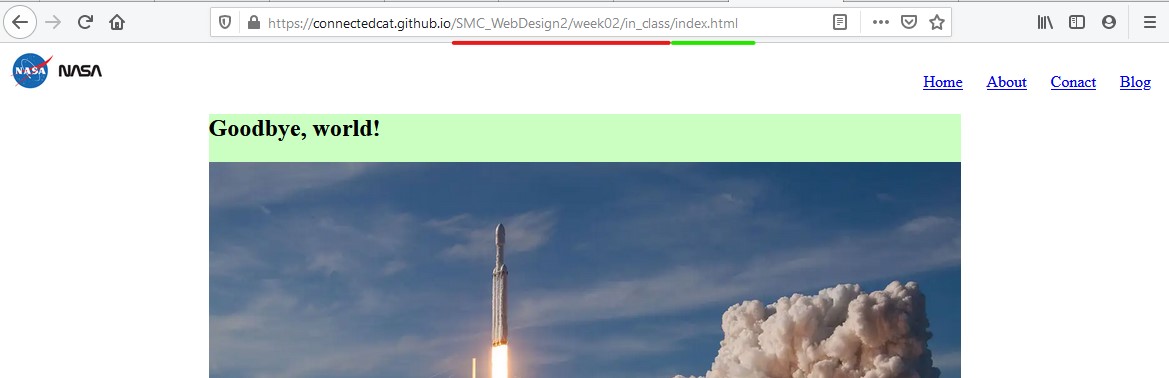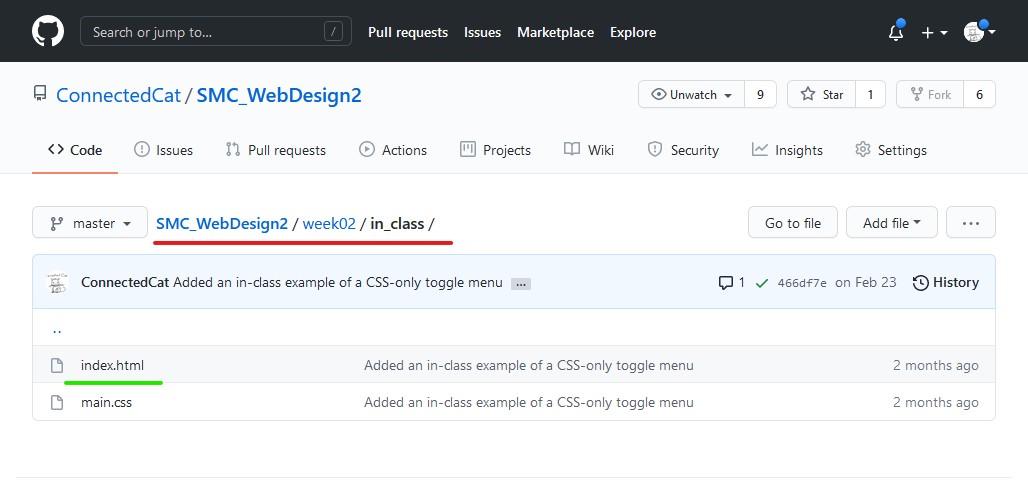On GitHub, navigate to your site's repository.
Under your repository name, click Settings.

In the left sidebar, click Pages.

Under "GitHub Pages", use the None or Branch drop-down menu and select a publishing source.

Optionally, use the drop-down menu to select a folder for your publishing source.

Click Save.